The Lobby window is displayed inside the user's web browser as shown below (desktop interface). The mobile interface has similar functionality except that it is displayed full screen and contains an extra tab to display the open tables. The window is not a real operating system window but is instead a graphical representation produced by the player client. It can be moved and closed like a real window, but is confined to the interior area of the web browser. The site name that you entered in the server module will be displayed just below the lobby's main menu.
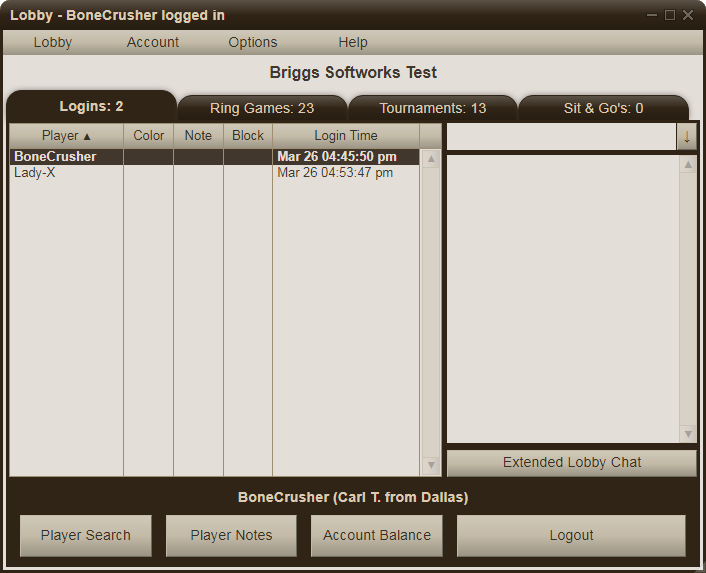
The menu at the top of the Lobby window contains the following commands:
Lobby
Logins - This selects the Logins page. Users can also just click on the Logins tab directly to show the list of logins and the lobby chat.
Ring Games - This selects the Ring Games page. Users can also just click on the Ring Games tab directly to show the list of ring games available.
Tournaments - This selects the Tournaments page. Users can also just click on the Tournaments tab directly to show the list of tournaments available.
Sit & Go's - This selects the Sit & Go's page (if enabled). Users can also just click on the Sit & Go's tab directly to show the list of sit & go's available.
Open Tables - This selects the Open Tables page in the Mobile interface. It does not appear in Desktop mode, where tables are in independent windows.
Default window size - This command returns the lobby window to its default size (Desktop mode only). In Desktop mode, the lobby window can be resized by dragging the bottom right corner.
Logout / Exit - This command will log the user out, disconnect the client from the server, and close all of its windows.
Account
Login/Logout - This is equivalent to the Login/Logout button on the Logins tab and displays a Login dialog.
Create - Displays a dialog so that first-time visitors can create an account on your site. It is the equivalent of the "Create New Account" button on the Login dialog and is only visible if the "Allow new accounts" setting is enabled on the server.
Change info - This function allows the user to change any of the editable fields for their account, excluding their player name. This item is only visible if the "Allow account changes" setting is enabled on the server.
Show balance - Displays the player's chip balance and is equivalent to the "Account Balance" button on the Logins tab.
Show tickets - Displays a list of the player's ticket tokens, typically won in satellite tournaments.
Show permissions - Displays a list of the player's permission tokens, used for access to restricted ring tables, tournaments, and chat.
Transfer chips - This function allows a player to transfer chips from their account to another account if the "Allow chip transfers" property is enabled on the server.
Request more chips - This function allows a player to receive more chips if their balance has fallen below the default starting balance and the "Allow balance resets" property is enabled on the server.
Suspend - This functions allows a player to self-suspend their own account (if "Allow self-suspension" is enabled in Account Settings).
Custom - Opens a custom URL in a new browser tab (if "Player account URL" is enabled in Client Settings).
Options
Fullscreen toggle - Toggles the browser window into (or out of) full screen mode. This works on Android devices and most desktop browsers. Players using an iPhone can hide Safari's address bar by rotating their phone to portrait orientation and then immediately back to landscape orientation. Both Android and iOS users can add the site to their home screens and then automatically start in full screen mode when launching from there.
Language - This option allows the user to change languages and only appears in the Gold edition when two or more languages are active.
Arrange windows - Displays a dialog that allows the player to arrange the open tables into a cascading or tiled pattern. This option only appears in Desktop mode.
Display settings - Displays a dialog that allows the player to choose between a desktop or mobile interface, change the default font size, choose a number display format, and configure the chat block feature.
Table settings - Displays a dialog of various table settings that can be turned on or off: Bring active table to front, Display hand helper, Auto muck, Four-color deck, Deal cards face down, Mute dealer chat, and quick-bet button configuration.
Sound effects - Displays a dialog of sound settings that can be turned on or off, plus a master volume control.
Start game - Displays a Start Code dialog allowing the current selected tournament or ring game to be started remotely (if that option was enabled in the selected game).
Player search - Displays the table names where a specified player is seated or in the waiting list. This function can also be called by clicking the "Player Search" button on the Logins tab.
Player notes - Display the list of all player notes that have been recorded previously on selected opponents.
Help
Contact site administrator - Displays a dialog with links to the site administrator's email and web site, as determined by the "Support email" and "Support web site" settings in the server module.
View site news - Displays the text (if any) that was entered in the "Site news" setting in the server module. This dialog can be configured to display automatically at login if the text has been updated since the player's last login.
View site FAQ - Displays Frequently-Asked-Questions text (if any) that was entered in the "Site FAQ" setting in the server module.
About Poker Mavens - Displays a copyright notice and a link to the Briggs Softworks web site. This item can be turned off in the Gold version of Poker Mavens.
Each player must login before they can join any poker games or use the chat feature. The "Allow lurkers" option in the system settings determines if users can observe tables prior to logging in. Clicking the Login button on the Logins tab or selecting Login from the Account menu will display this dialog:

First-time visitors can click the "Create New Account" button to create a new account at your site. You must have "Allow new accounts" set to "Yes" in the server module to enable this feature. If the player knows their Player Name but forgets their password, they can click the "Reset My Password" button to have a password change validation code emailed to them. They can enter that code into the Validation Code box and then enter a new password before clicking OK. You must have "Allow password recovery" set to "Yes" in the server module to enable this feature. The "Resend Validation Code" button and corresponding input box are only visible if you have the "Validate email addresses" setting turned on in the server module.

The New Account dialog scrolls vertically to accommodate up to 5 custom fields.

The list of all players currently logged in is displayed on the Logins tab:

The chat feature on the Logins tab can be used by the players to talk to each other. Players type in a line of text in the Chat box and then press Enter to submit it. Clicking the "Extended Lobby Chat" button will open a larger chat box to the right of the lobby window. A player can create notes on, assign a color to, or block the chat of others by selecting their name in the login list and clicking the "Player Notes" button. The chat block also affects chat entered at the poker tables. Players can click the "Account Balance" button to see what their current chip balance is. Clicking the "Player Search" button will allow you to search all the tables for a specific player name.
The Ring Games tab displays a list of the active ring games currently available at your site (only the Pro and Gold editions of Poker Mavens supports multiple tables). When one is selected, click the "Players" button to see the list of players currently seated there. Click the "Table Info" button to see basic information about the selected table. Click the "Observe Table" button to observe or join the selected ring game. For sites with many ring games listed, a "Filter" button is available to the player to hide tables with selected attributes. To join a ring table, the player simply clicks on any empty seat in the Table window. If all seats are currently filled, a "Join Wait List" button will be enabled in the Lobby window. Clicking it will add the player's name to the waiting list. Once a seat become available, an invitation popup will be displayed to the player at the top of the waiting list.

The Tournaments tab displays a list of the active tournaments currently available at your site (only the Pro and Gold editions of Poker Mavens supports multiple tournaments). When one is selected, click the "Players" button to see the list of players seated and/or registered. Players must click the Register button to join a tournament. For sites with many tournaments listed, a "Filter" button is available to the player to hide tournaments with selected attributes. Seats are randomly assigned and no one is seated until the tournament is ready to start. Also, no one can join a tournament after it has started unless the "Late registration" setting has been set. They can, however, register for the next tournament while waiting for the current one to finish if the current time is within the "Registration period" window. Basic information for the selected tournament, including the starting options, can be seen by clicking the "Tournament Info" button. A tournament can be started by up to 5 different methods as long as there are at least 2 people registered to play:

The Sit & Go's tab displays a list of the active tournaments that have the "Start when full" option set. This tab is only displayed if you have the "Sit and Go tab" option enabled in the Client Setting group on the server's System tab. Otherwise, these tournament are displayed in the same tab as the other tournaments.
 Help Index |
Home Page
Help Index |
Home Page